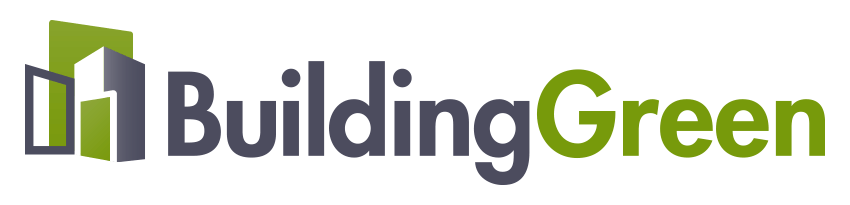How to use BuildingGreen Approved product guidance
BuildingGreen Approved, like its predecessor, GreenSpec, is an independent product evaluation service for BuildingGreen members. We offer an unbiased look at products: BuildingGreen does not accept any manufacturer fees for our evaluations. Here’s a quick tour of the platform and how to use it.
BuildingGreen’s product research and listings are available to BuildingGreen Premium members. In other words, if you are a paying BuildingGreen member, or if you have premium access through your firm or campus, you are just a few clicks away from the industry's most trusted resource for green product information.
2. Getting startedStart by choosing Product Guidance from the main menubar on BuildingGreen.com.
This will take you to the main BuildingGreen product page, where you will be prompted to set up your free account on Designer Pages.
Important: You will need to log into your account or personal profile to get started. If you are a firmwide or campus member, follow instructions on the page to log into your personal profile. If you have not yet created a personal profile, you need to access the above page under your firm or campus account to create a profile that will be associated with your firm or campus.
3. BuildingGreen’s main product pageOnce you have logged in and successfully activated your Designer Pages access, you will see the following page:
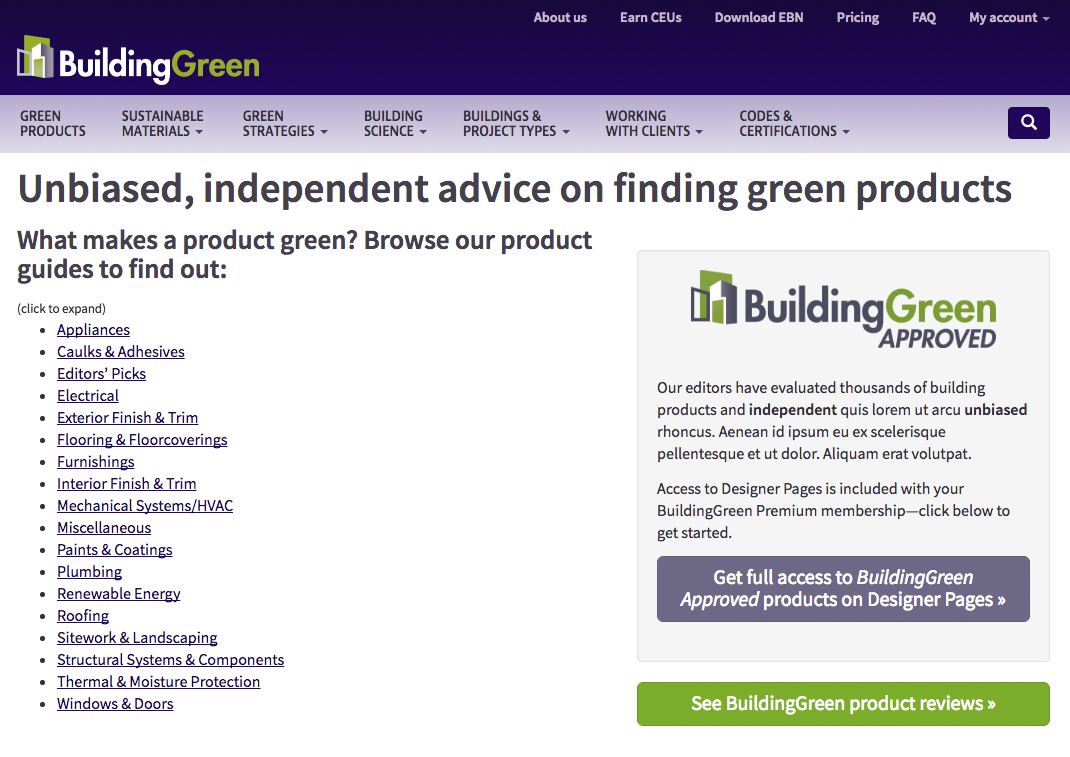 (If you see a different version of the page, be sure to log into BuildingGreen or, if your account is through a campus or firm and you don't yet have a personal profile, follow the instructions to create one.)
(If you see a different version of the page, be sure to log into BuildingGreen or, if your account is through a campus or firm and you don't yet have a personal profile, follow the instructions to create one.)
This page includes many product categories and other links offering guidance on what products we consider “green.” Click on the links to find the guidance in the product category you’re looking for.
4. BuildingGreen product guidesFor example, click on “Flooring & Floorcoverings” and then on the “Modular Carpet” product guide. Note the following features:
- Detailed guidance on what makes a modular carpet product green
- A link to our modular carpet Collection of BuildingGreen Approved products
- More BuildingGreen articles on the topic
When you click “Find Products in this Category” you will be taken to Designer Pages. If this is the first time you have accessed Designer Pages, you will be taken through a registration process.
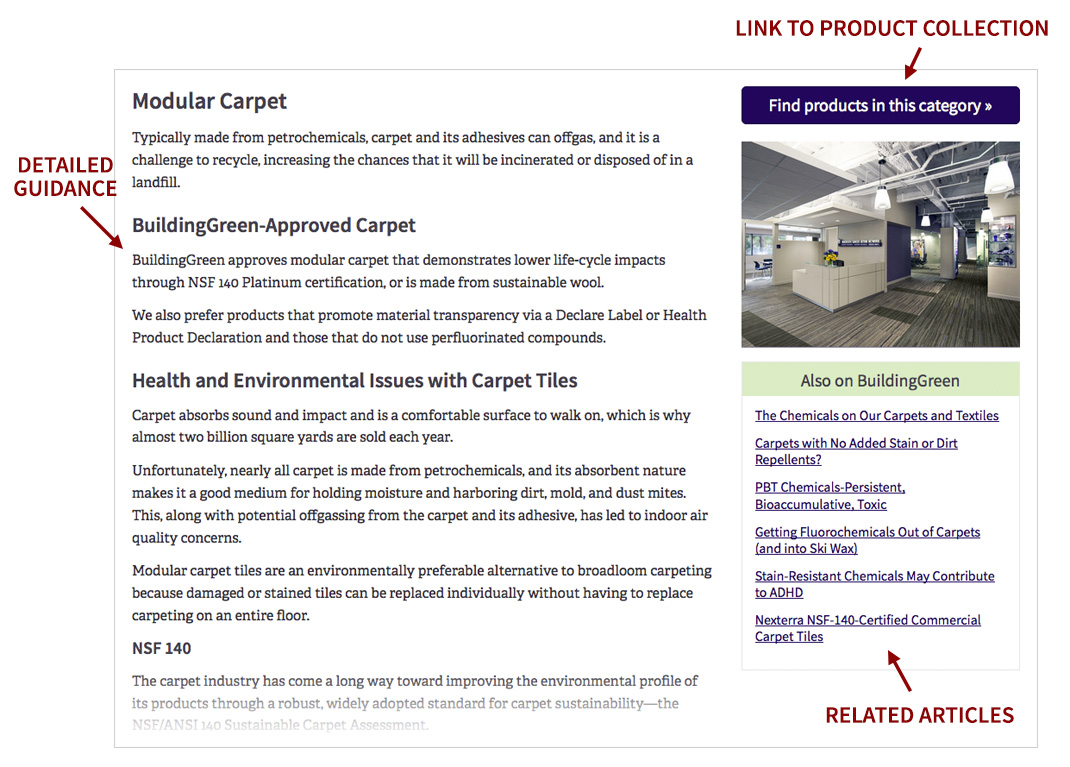
Clicking on the “Find Products in this Category” button will take you to the corresponding Collection on Designer Pages. On a Collection page you can:
- Read a brief description of how we picked products for it
- Click through to BuildingGreen.com for guidance on the product category
- View specific products for more detailed information
- Use list or grid views to see products
- Sort products based on Pproduct name, company name, CSI section, recently edited, and recently saved
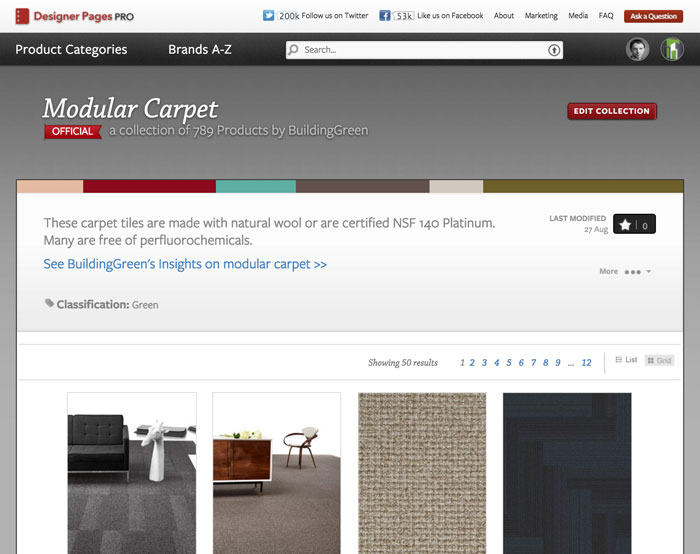
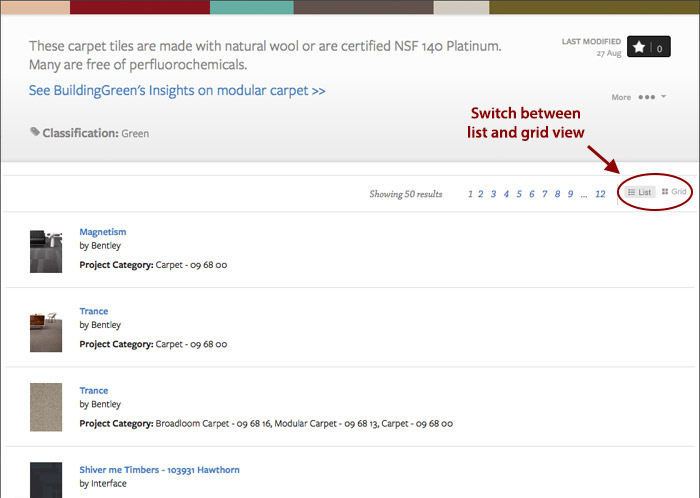
Here’s an example of a product page on Designer Pages, with BuildingGreen’s guidance included. Note the following features:
- The BuildingGreen Approved logo with the product name
- BuildingGreen’s guidance about the product and why it’s green
- A note that the product has been added to the “Blown Insulation” Collection. Clicking on that Collection title will bring you more similar products, and information on BuildingGreen’s criteria for that product category.
Note: “Monarch” is a sample firm name. When using Designer Pages, your firm or company name will be displayed instead.
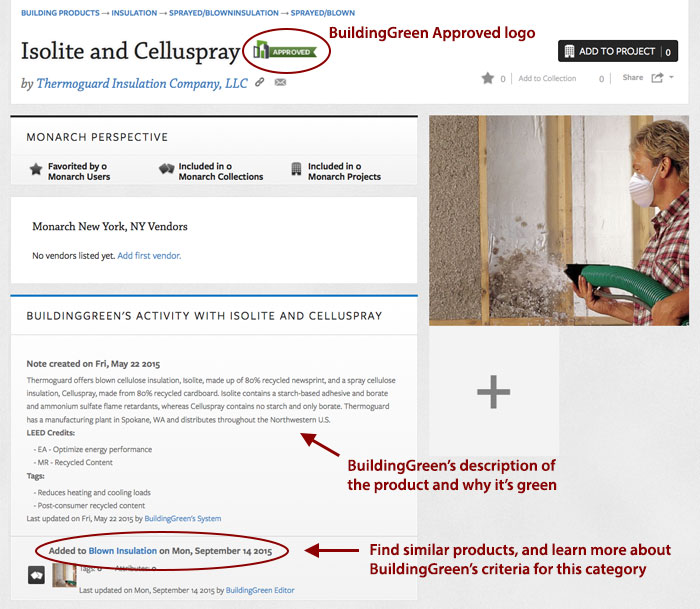
To find Collections from the Designer Pages homepage, click on Collections in the drop-down menu, or in the menu in the right sidebar.
When not on the homepage, use the drop-down menu to find Collections.
Note: “Monarch” is a sample firm name. When using Designer Pages, your firm or company name will be displayed instead.
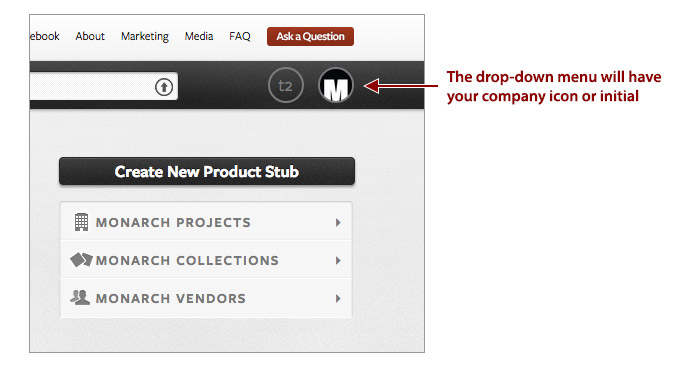
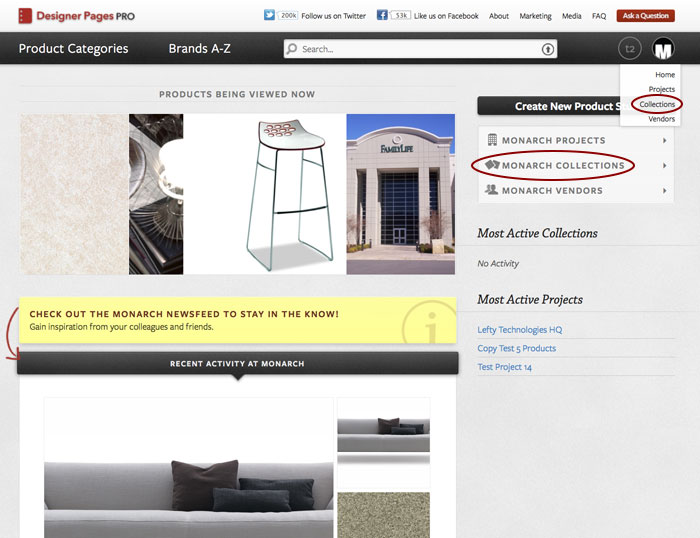
On the Collections page, you can create your own product collections here in addition to accessing “BuildingGreen Collections” containing BuildingGreen Approved products and guidance.
You can search for specific Collections, or use the Classification drop-down to find Collections of specific types, including Green, Ungreen, and LEED.
Note: “Monarch” is a sample firm name. When using Designer Pages, your firm or company name will be displayed instead.
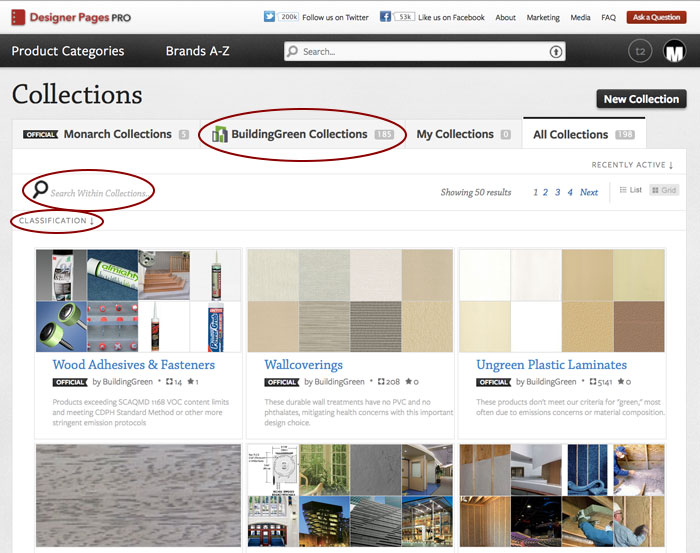
Another way to navigate products on Designer Pages is to use the product category menu.
Please note that this menu does not include all product categories—only those with a high number of products. You can also use the search bar to find products and product categories.
Note: “Monarch” is a sample firm name. When using Designer Pages, your firm or company name will be displayed instead.
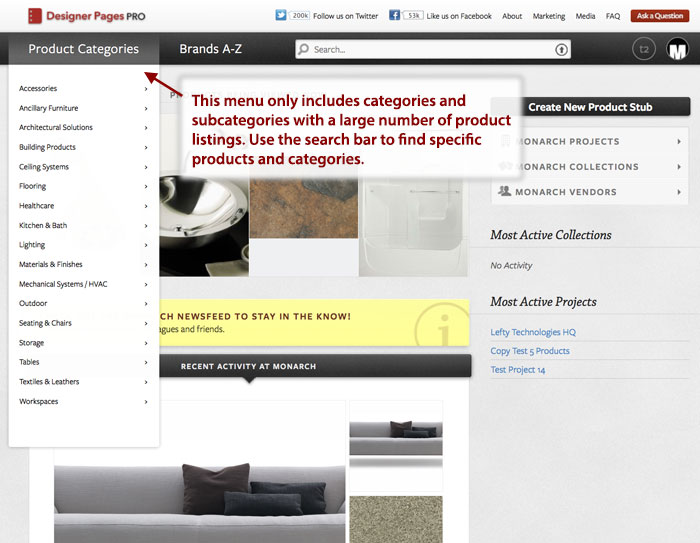
We’ve selected Modular Carpet as a product category to view in more detail.
Note the BuildingGreen Approved filter in the upper right, and other filters in the right sidebar that are “off” in this view. In this view we are looking at all 1,938 modular carpet products that appear in Designer Pages.
Note: “Monarch” is a sample firm name. When using Designer Pages, your firm or company name will be displayed instead.
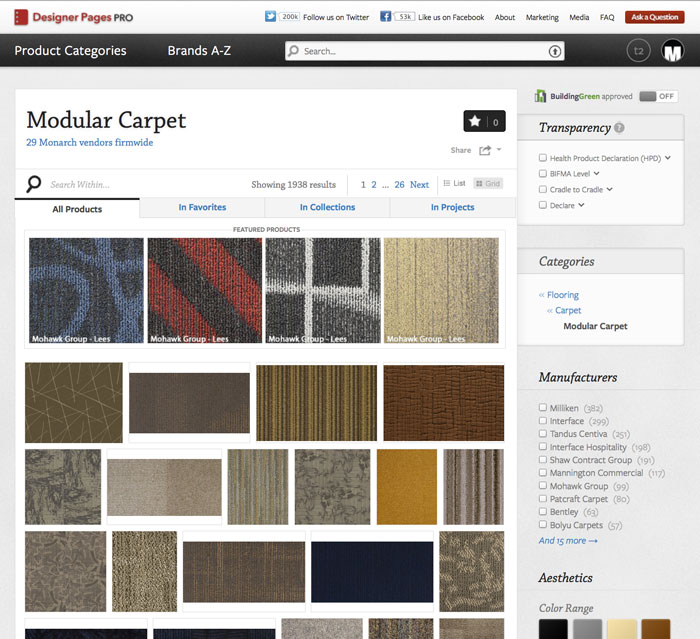
You can turn the BuildingGreen Approved filter on to see only products that meet our criteria, according to our product guidance.
You can use the transparency filters to narrow your search based on other criteria. For information on how each of these filters work, please see this FAQ.
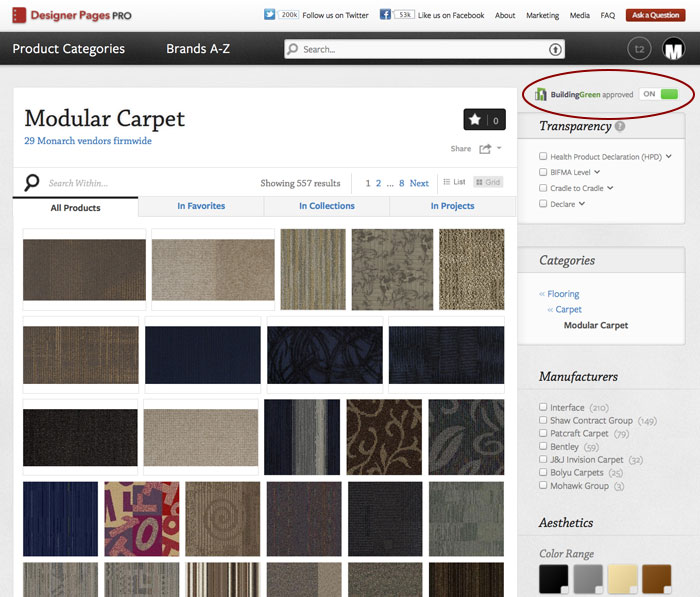
We appreciate your trust in our product guidance! Please feel free to contact us with any questions we haven't answered here or on our FAQ.